Frequently Asked Questions
Logging In
Navigate to the ‘Forgot your password?’ link on the login page.
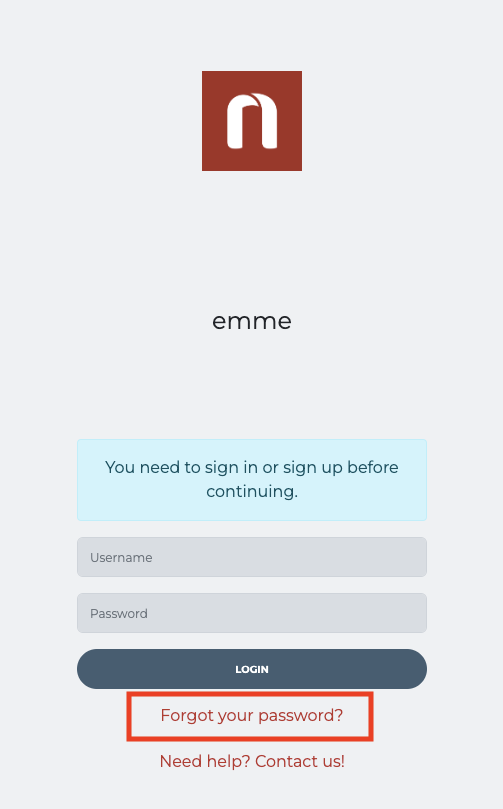
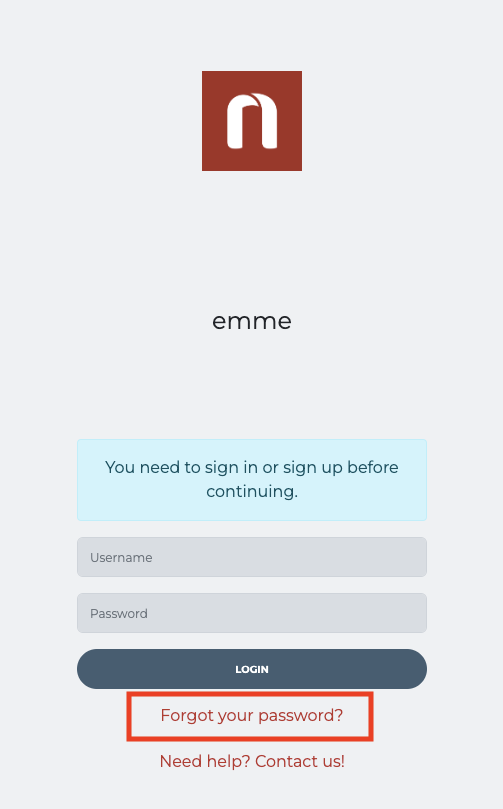
Make sure to enter your email associated to your emme account.
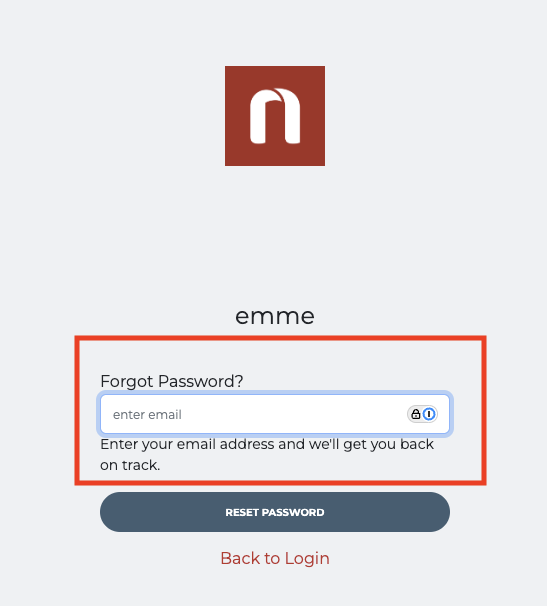
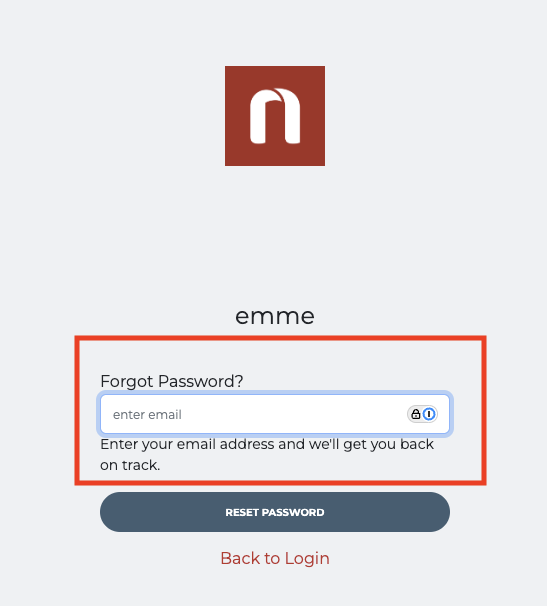
Click ‘RESET PASSWORD’.
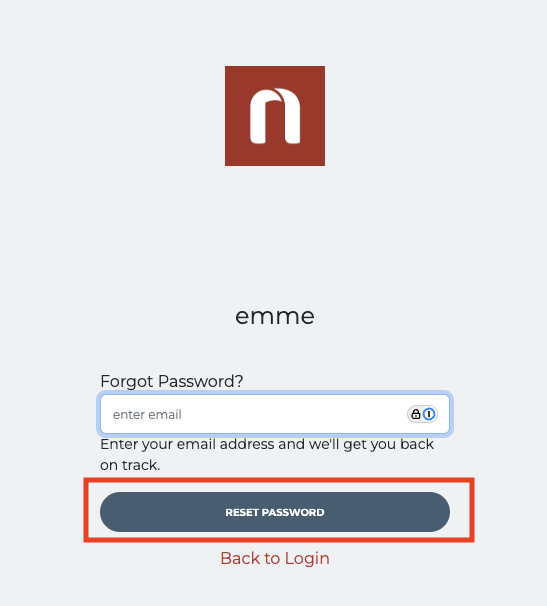
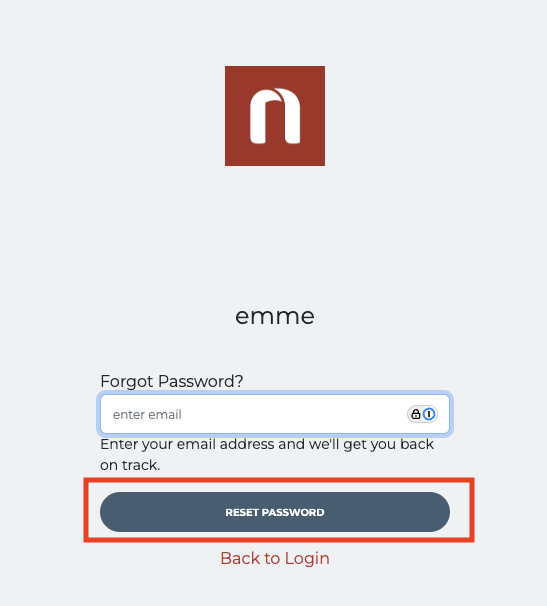
Confirm you see this message upon clicking ‘RESET PASSWORD’.
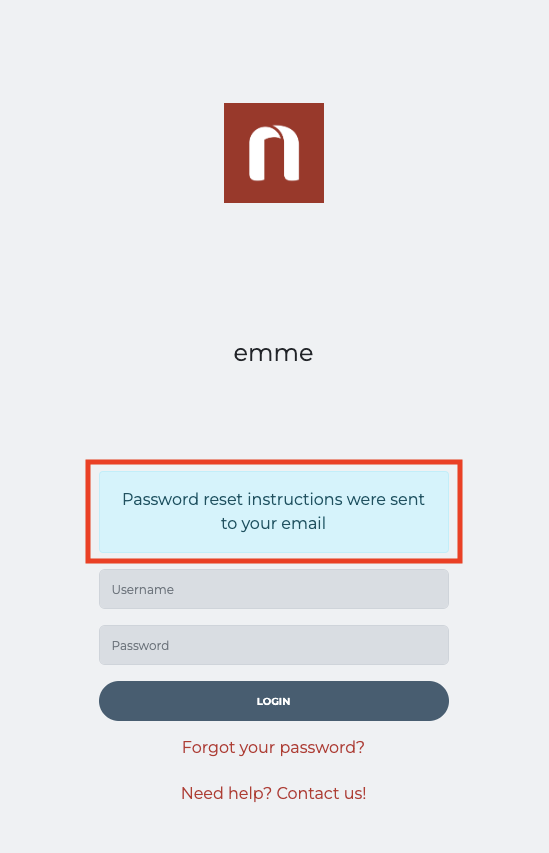
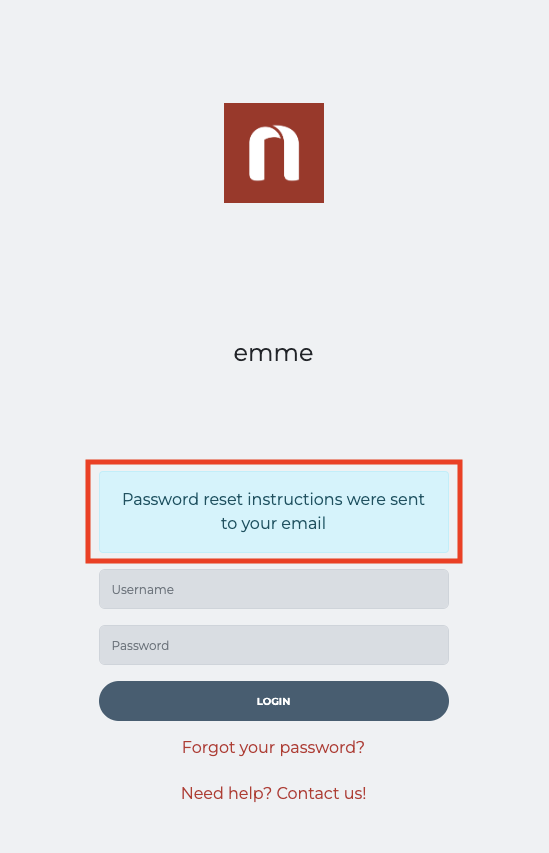
You will see an email titled, ‘emme Password Reset Instructions’ from sender ‘Emme-No-Reply’.
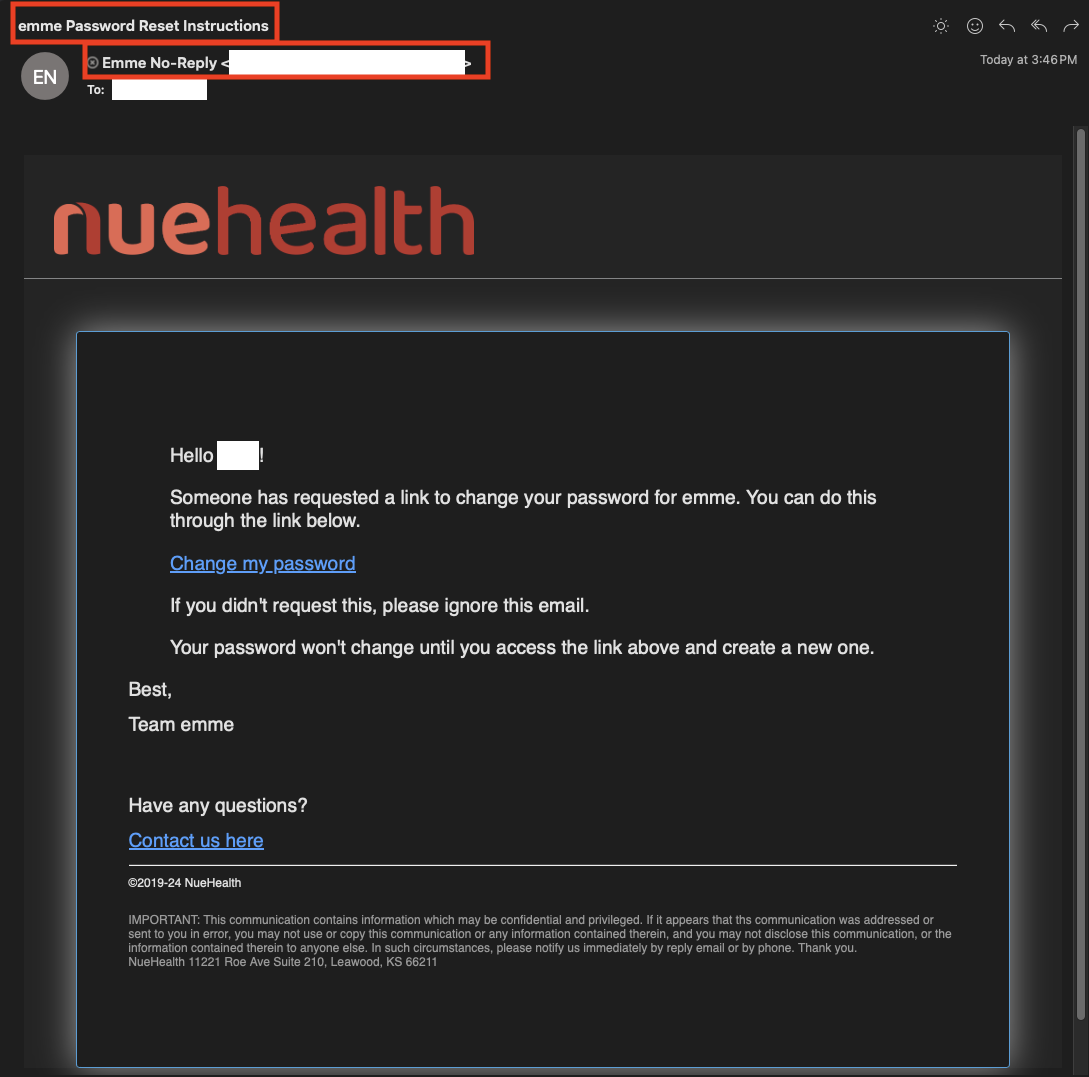
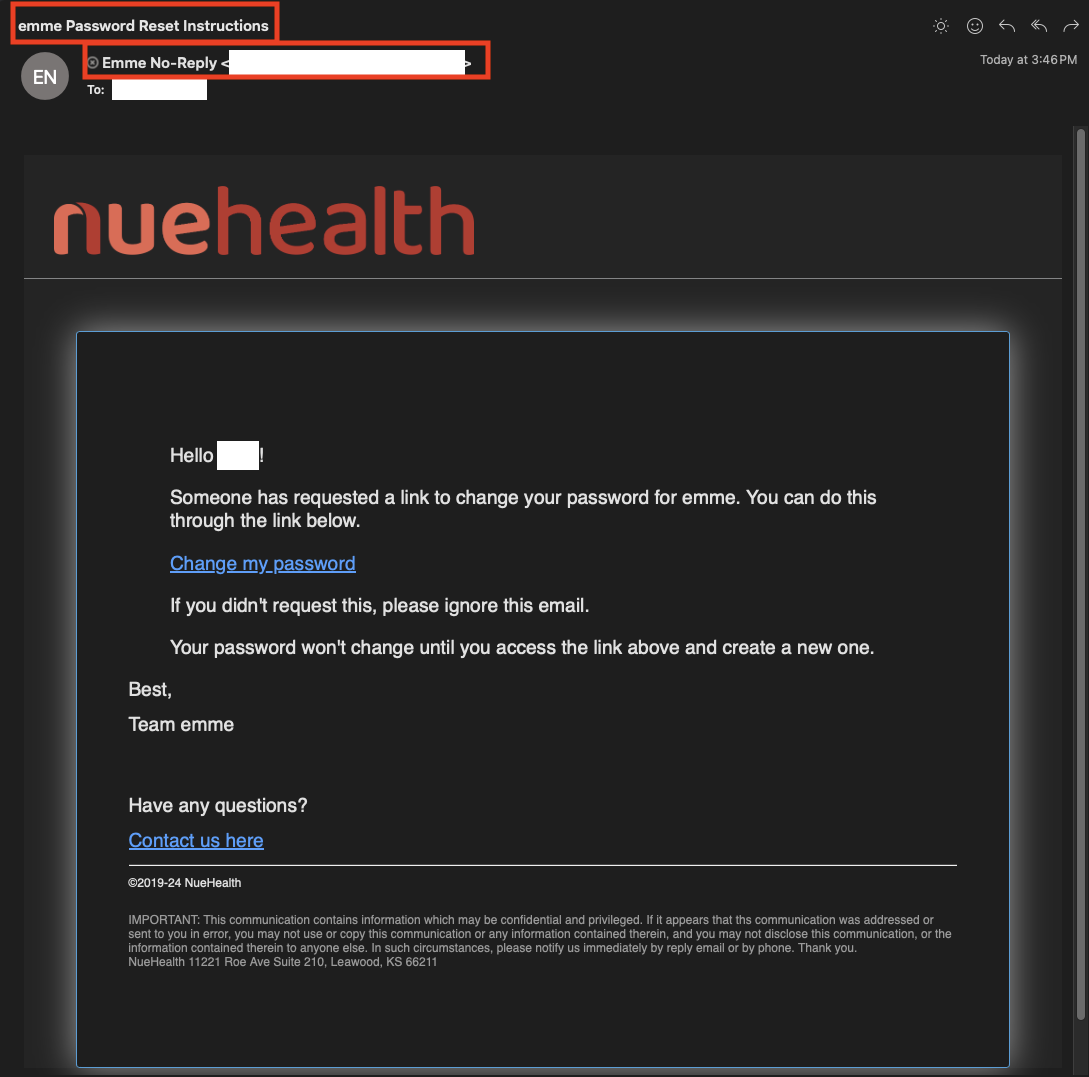
Within the email, click the ‘Change my password’ link.
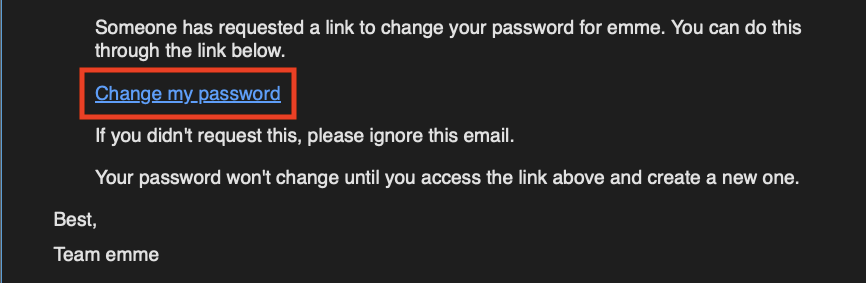
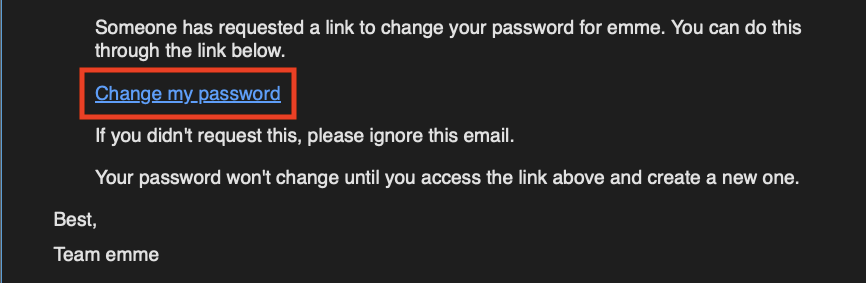
Click ‘CHANGE MY PASSWORD’
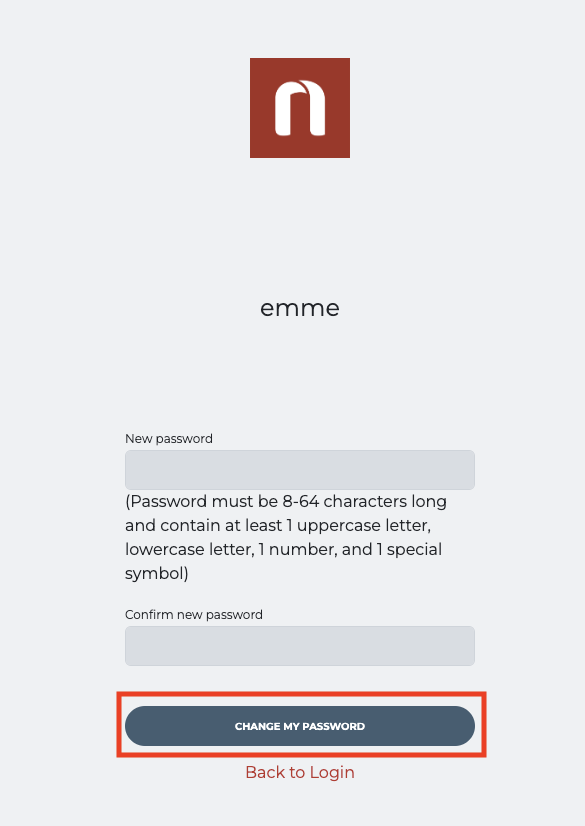
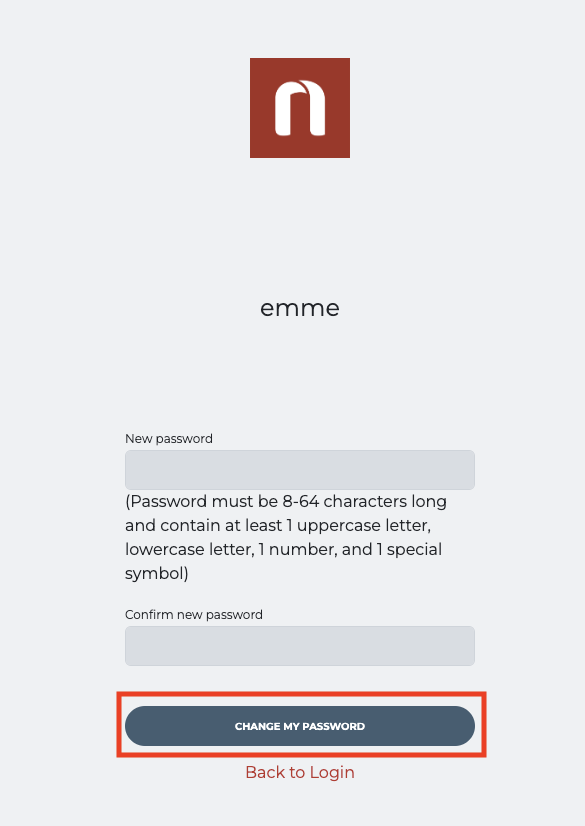
Type in your new password in the ‘New password’ and ‘Confirm new password’ fields.
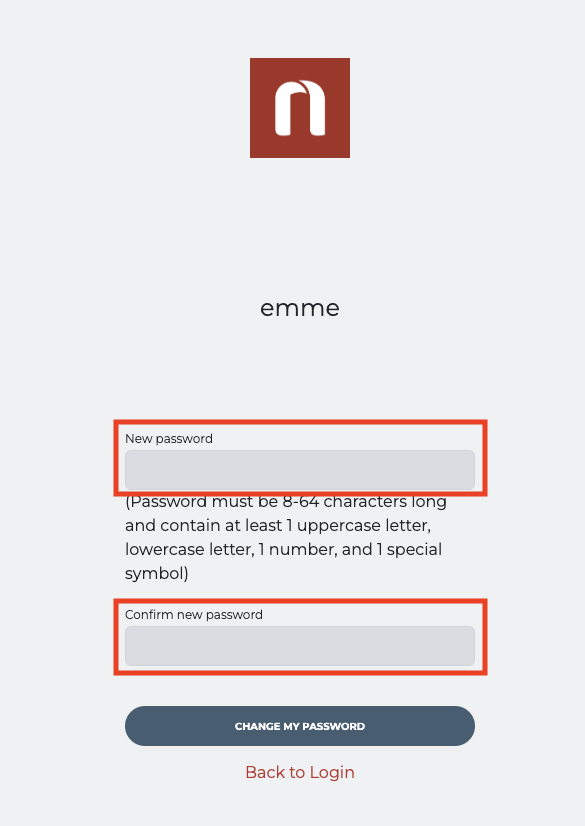
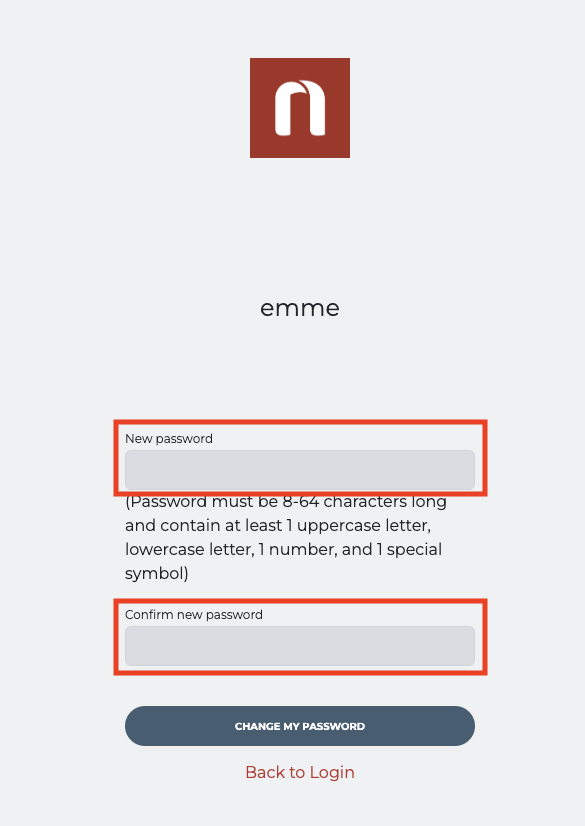
Click ‘CHANGE MY PASSWORD’.
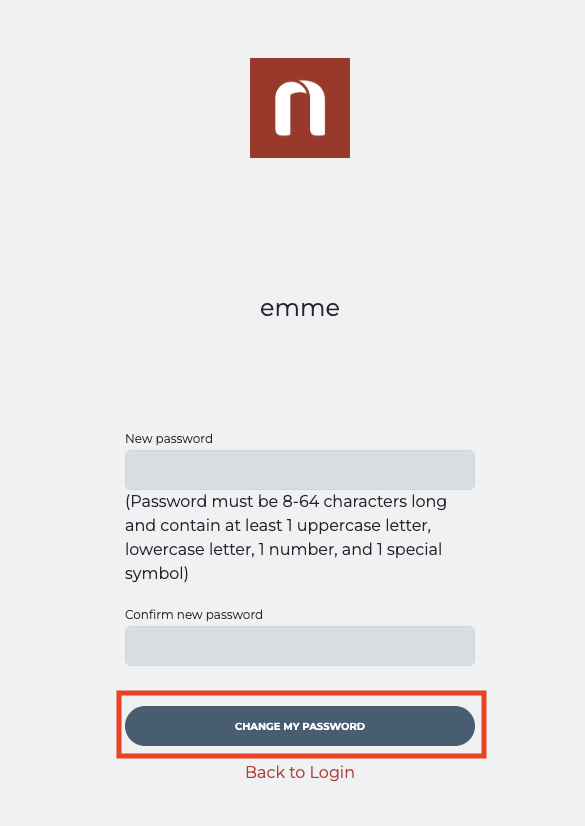
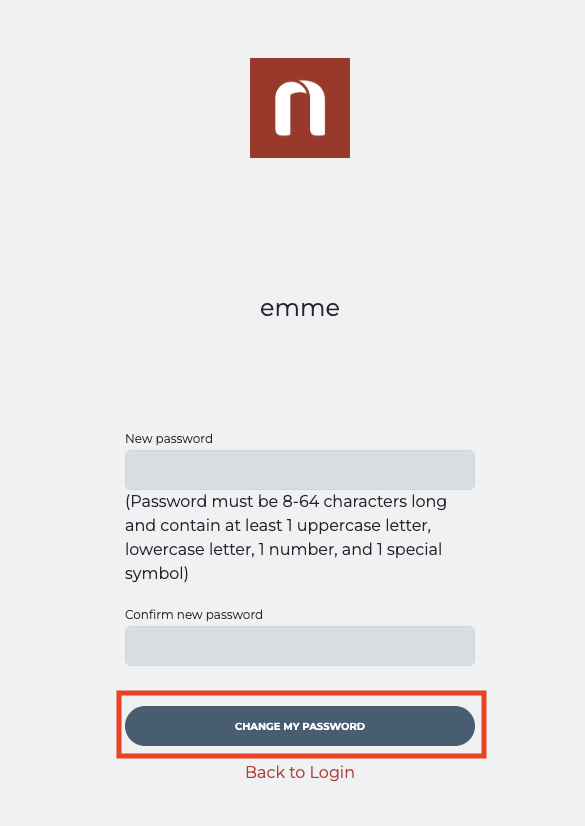
First confirm you have entered the correct username. Generally, when emme accounts are created the username becomes everything before the ‘@’ in your email.
For example, if your email is ‘first.lastname@nuehealth.com’ your username is likely to be ‘first.lastname’.
After confirming your username is entered correctly, please check to be sure you are not auto-populating your old password. You may need to clear cache and cookies. If you are unsure how to do that, here is an example within Chrome.
In Chrome:
- On your computer, open Chrome.
- At the top right, click More.
- Click More tools. Clear browsing data.
- At the top, choose a time range. To delete everything, select All time.
- Next to "Cookies and other site data" and "Cached images and files," check the boxes.
- Click Clear data.
Documentation
Upon completing a Form, you have the ability to remove documentation. On the top right side, click the downward carrot and then click ‘Remove’.
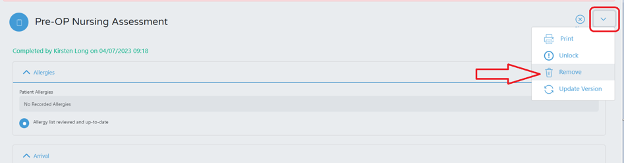
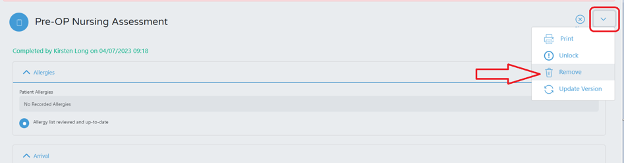
Select a removal reason drop the ‘Reason’ dropdown and click ‘Remove Documentation’.
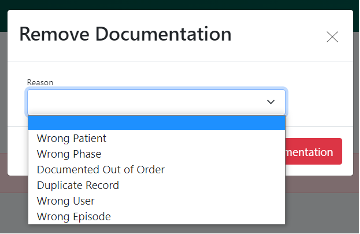
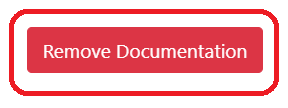
Note: 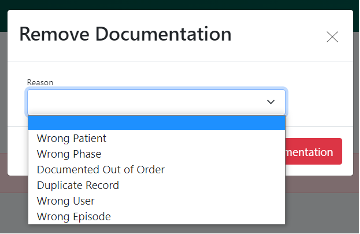
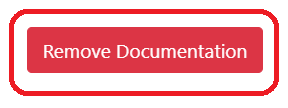
If you do not see this option, there’s a possibility your role does not have this permission available. If this is the case, please contact your Facility Administrator to help.
Managing Phases
If you need to move the patient to a different phase, click “Manage Phase’.
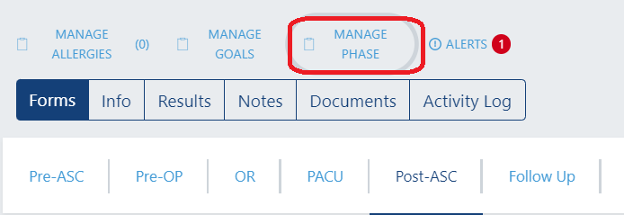
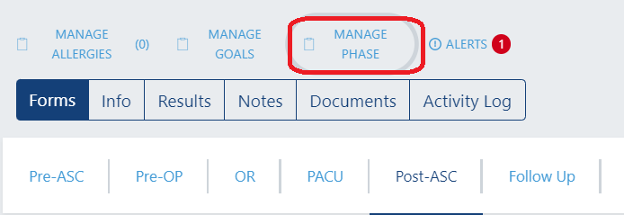
Select ‘New Phase’ and enter a ‘Reason’ then click ‘Update Phase’.
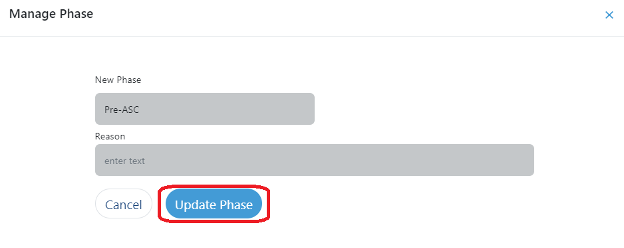
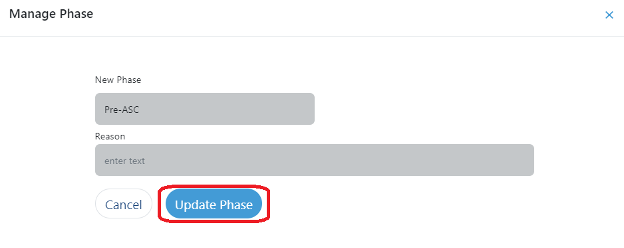
Still have questions? Click here.